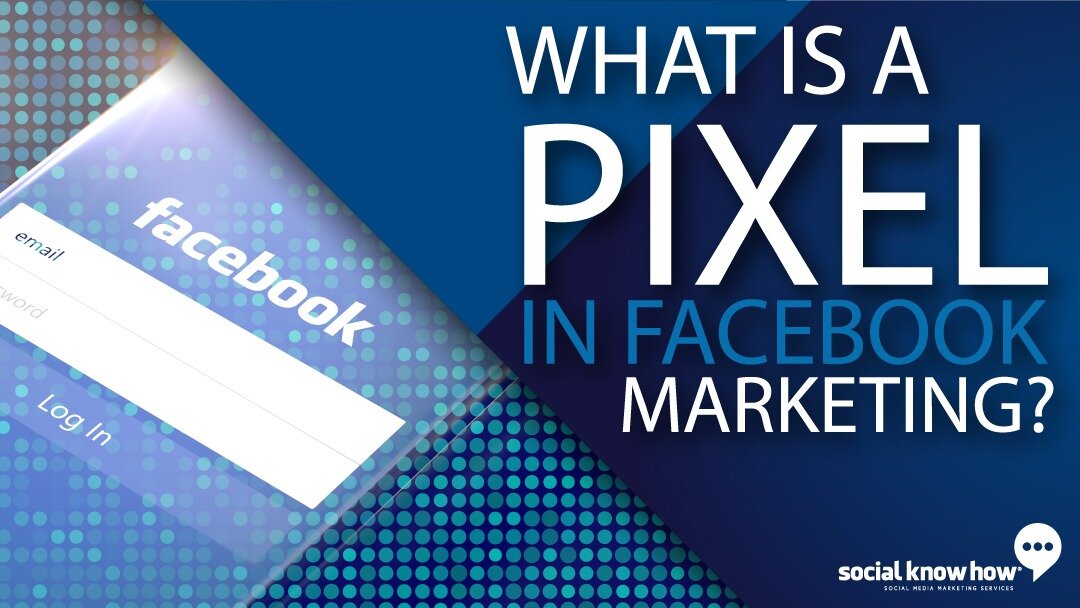
All the work you do researching and setting up a new Facebook ad campaign can be worthless if you aren’t tracking the results and then optimizing the campaign. You won’t know if your campaign is delivering the desired results, and you won’t be able to track your Return on Ad Spend (ROAS) down to the penny.
Have you met the Facebook Pixel?
In this post, we will discuss the Facebook Pixel. We will reveal what it is, how it works, and how to set it up.
Let’s start!
What is a Facebook Pixel?
The Facebook Pixel is a piece of code that you place on your website. It helps you track your conversions from Facebook ads, optimize your ads based on collected data, build targeted audiences for future advertisements, and remarket to qualified leads.
These are people that have taken some action on your website.
How does the Facebook Pixel work?
Facebook Pixel works by placing a small piece of code on your website, and then you set up a conversion for it to track. This could be an event or action like adding an item to a shopping cart. Simply, when the webpage loads, it’ll fire the Pixel, letting Facebook know that a conversion has taken place. Facebook then matches that conversion event against the people who saw or clicked on your advertisement. So, you’re able to track the return on investment specific to your Facebook advertising. As Facebook collects more and more data, it’ll continue to refine your targeting to maximize profits automatically.
How to find, set up and install your Facebook Pixel.
The first step will be creating the Pixel itself. Head on over to your ads manager, and from that menu, you can select Pixels. You may need to select all tools, and you’ll find it right under the measure and report column. From there, you’ll land on a dashboard; if you have not set up your Pixel, Facebook will quickly walk you through those steps. What’s great is that you only need to create one Facebook Pixel per account. Once it’s set up, it’s ready to go.
A different way to add the code is to go through the setup option. It’s here where we can select a setup method for the Pixel. The top option is to add code using a partner integration. For example, if your website is on Squarespace, Shopify, or WordPress, you can add the code using a partner integration. The best way to do this is to head over to your website provider, login, and find where you’re going to set up the Facebook Pixel.
Another option is to add the Pixel code to your website manually. This will require you to have some technical knowledge and know-how to do it yourself.
Finally, probably the easiest way is to email instructions to your website developer. When you select this option, it will pop all the information that the developer needs into one easy email.
You’ll notice that you will have a Facebook Pixel ID; often, this is all you need for the specific integration if you’re using Shopify or Squarespace.
If you haven’t done so, get your Facebook Pixel set up and add it to your website. Then you will be able to create some custom conversions that help you take your advertising efforts to the next level.
Remember, if all this is overwhelming, Social Know How can help you set up your Facebook Pixel.





